Customize the Date Header of a Blogger Blog
Step 1. Log in your Blogger account and go to Template > Edit HTML
Step 2. Click anywhere inside the code area and search (CTRL + F) for the following code:
.date-header spanBelow this code you should see some lines like these:
.date-header span {
background-color: $(date.header.background.color);
color: $(date.header.color);
padding: $(date.header.padding);
letter-spacing: $(date.header.letterspacing);
margin: $(date.header.margin);
}Step 3. You will need to replace the code above with this one:
.date-header {
margin: 0px 0px -50px -190px;
}
.date-header span {
background-color: #DDEDAA;
color: #444;
padding: 16px;
border-radius: 70%;
border: 3px solid #bada55;
}
.date-header:before {
background: none repeat scroll 0 0 #FCFCFC;
border: 10px solid #FFBD54;
border-radius: 100%;
bottom: -50px;
content: "";
display: block;
height: 30px;
position: absolute;
width: 30px;
z-index: 10;
margin-left: 140px;
}
.date-header:after {
background: none repeat scroll 0 0 #F9F9F9;
border: 7px solid #bada55;
border-radius: 100%;
bottom: -17px;
content: "";
display: block;
height: 15px;
position: absolute;
width: 15px;
z-index: 10;
margin-left: 166px;
}How to Customize the Date Header
To change the:
- background color, replace #DDEDAA with the hex code of your color
- font color, replace #444
- border color of the bigger circle below the date header, replace #FFBD54
- border color of the green circle, replace #bada55
- distance between date and post, change the -190px value from margin-left
Step 4. Click the "Save template" button to save the changes. That's it!
Now you've applied a new style to the date header of your Blogger posts. Please note that codes vary from template to template and if you have a custom template, there might be a different CSS selector for the date header.
Stag:- How To Stylize Date Header in Blogger, How To Style Blogger Blog Date Header, Style blogspot blogger date header, how to customize blogger date header, Customize the Date Header of a Blogger Blog, how to customize blogspot blogger date header.

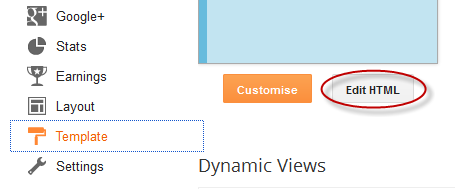











No comments:
Post a Comment