Are you experience frustration at some point in default long domain name in Blogger like yourdomain.blogspot.com and want to change free custom .tk domain, you are at right place to set-up custom .tk domain in blogger.com.
Dot TK is the only top level domain name registry that provides free domain names. Get your free domain name today.
Here in this post I will show a quick method for adding/mapping .TK free domain to your Blogger blogs. Keep in mind you can register any domain name with .TK extension freely.
Setup Custom DOT tk Domain in Blogger
Step-1: Go to Freenom.com or Dot.tk
Step-2: Then Login [If you are not a register 1st Sign Up]
Step-3: Go to menu bar >> Services >> Register a new domain.
Step-4: Enter your domain name with .tk, click on Check Availability button, same below screenshot.
Step-5: If your desired domain is available then you redirect on Domain Checkout page like this screenshot below. If not, then try any other domain name.
Step-6: Clicked Checkout button.
Step-7: Then Click domain Period and change 3 months to 12 months, like this screenshot below.
Step-8: Then Click forward this domain and put your yourdomain.blogspot.com on forward this domain to box & click Continue, like this screenshot below.
Step-9: Then mark I have read and agree to the Terms & Conditions
Step-10: Click Complete Order
Step-11: Go to Blogger Settings and find Publishing option in your dashboard. Now click on Set up a third-party URL for your blog.
Step-12: Then enter your Dot Tk domain with www in the like www.solveloggertest.tk (as shown in the picture)
Step-13: Hit Save button, you get a Error i.e. We have not been able to verify your authority to this domain. Error 13. Now That's what we require, two CNAME like below picture. Don't close this Page.
Step-14: Open a New Tab in Browser and Go to Your Freenom ClientArea Link and click on Services Panel and then click on My Domain same below screenshot.
Step-15: It will take to your Domain Page and click on Manage Domain. Like this-
Step-16: Just go to Management Tools >> select Nameservers >> Use Default Nameserver Button and hit Change Nameservers or you can check the Nameservers ( i.e, Nameserver 1: NS01.FREENOM.COM,Nameserver 2: NS01.FREENOM.COM,Nameserver 3: NS01.FREENOM.COM,Nameserver 4: NS01.FREENOM.COM )
Step-17: Now clicked on Manage Freenom DNS and it will take to DNS MANAGEMENT for yourdoamin.tk
Step-18: First of all Select CNAME Record from type option then write www in Name and ghs.google.com in Target and Leave TTL to 14440 .
Step-19: Again to add another CNAME click on More Records and then write Host Name and Target that you got in error . You can do it same below image.
Step-20: OK you have added your CNAME records successfully Let's add "A Record". Clicked on More Records, select A Record from type and Leave Name to Blank and set TTL to 14440. Set First "Target" to 216.239.32.21. Again repeat this process and Add Second "Target" to 216.239.34.21, Third "Target" to 216.239.36.21, Fourth "Target" to 216.239.38.21 like this Screenshot Below
Step-21: You have done your job well click Save Change to get effect. Now! Just Wait around 5 to 10 minutes and then go to your Blogger account and got to Setting>>Basic>> Add a Custom Domain and enter your www.yourdomain.tk(Don't Forget to add www before domain name) domain and click on Save. Then Click Edit(Blog Address) & Mark Redirect yourdoamin.tk to www.yourdoamin.tk. And again Click Save. Click on View Blog to see your custom domain.
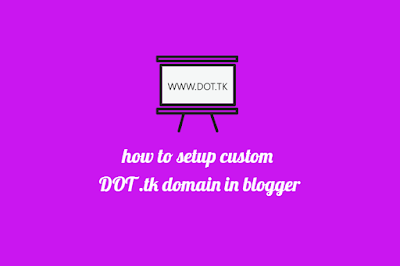






















No comments:
Post a Comment